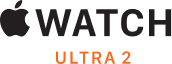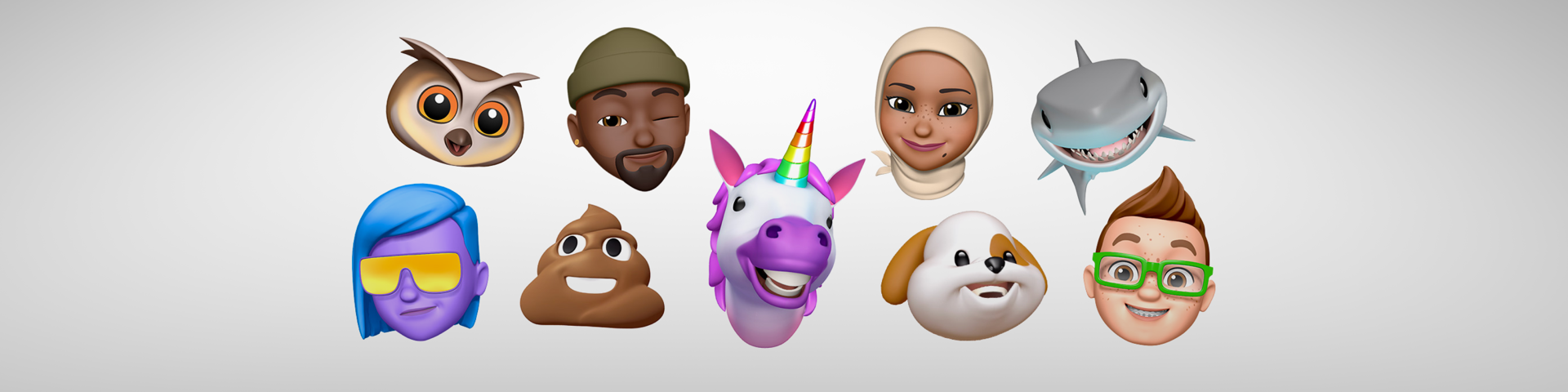
The most fun feature on your iPhone is hiding in its keyboard | iStore
How to make and use Animoji and Memoji with your iPhone.
Your iPhone can do incredible things like transform you into your inner Spirit Animal, well, Spirit Animoji. Do you want to know how to do it? Of course you do! Let’s get started.
What is an Animoji?
An Animoji is an animated emoji that responds to your facial expressions via your iPhone’s camera. It can also record your voice, so if you haven’t yet used this iMessage feature yet, you’re going to have a lot of fun with it!
Create and send an Animoji
With iPhone X or later, you can create your own Animoji and share it with anyone using an iOS device, Mac, or smartphone. Here's how:
Open Messages to start a new message. Or go to an existing conversation.
Tap .
Pick your Animoji. Tap to see your Animoji in full screen.
Look into your iPhone and place your face inside the frame.
To start recording, tap . To stop, tap . You can record up to 30 seconds.
Tap to send.
Create an Animoji sticker
Decorate your messages with your very own custom Animoji stickers. Here's how:
Open Messages to start a new message. Or go to an existing conversation.
Tap . Pick an Animoji, then look into your iPhone or iPad and place your face inside the frame. Make a facial expression, then touch and hold the Animoji and drag it to the message thread.
Use Animji on FaceTime
It’s time to really impress your friends and use your Animoji on a FaceTime call. Let’s get to it.
Open FaceTime and make a call.
As the call starts tap .
Tap the Animoji you want to use.
Start chatting, Animoji-style.
Unicorns and tigers are great, but making an Animoji of yourself is just awesome! These are called Memojis and we’re going to show you how to create your very own.
Create your Memoji
Open Messages to start a new message. Or go to an existing conversation.
Tap , then swipe right and tap New Memoji .
Customise the features of your Memoji to look just like you or someone a little more creative, it’s all up to you. You can choose skin tone, hairstyle, eye colour, even the shape of the ears you prefer.
Tap Done.
Once you’ve saved your Memory, you can use it exactly how you used the Animoji in iMessage and in FaceTime.